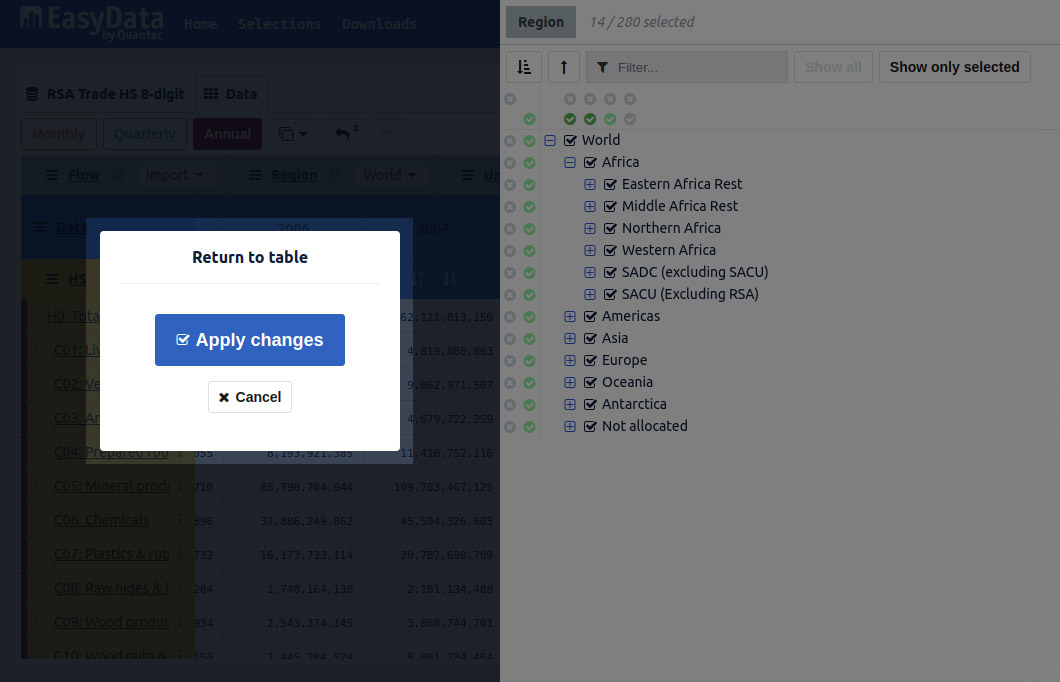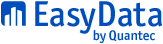Select Dimension Items
Every dimension has many items available that you can select to display in the table.
Use the Dimension Item Page to choose the dimension items for each dimension in your table.
1. Open the dimension item page
Click on the title of a dimension to open the Dimension Item Page for that dimension.
2. Select items
Item list area
The Item list area shows all the items for the selected dimension.
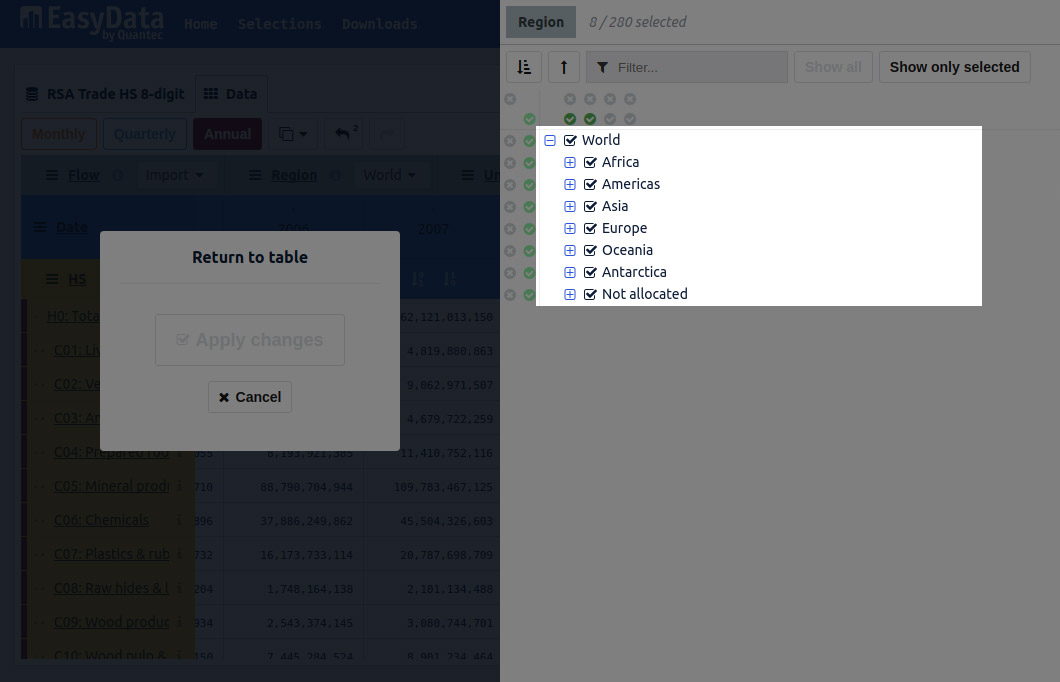
Select items
Click the checkboxes for to select and unselect the items you want to appear in the table for this dimension.
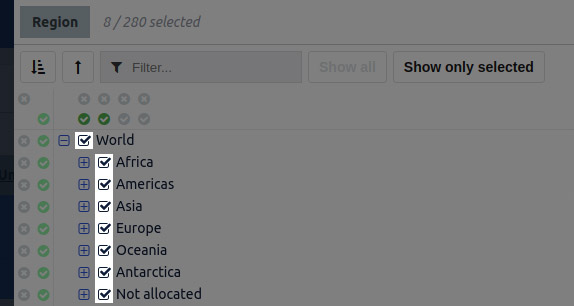
Select levels
Use the check mark or X buttons along the top of the item list area to select or unselect all the items that are on the same level. (For example, you could select the third level of every group.)
Buttons affect the level that is directly beneath them. The affected level is highlighted when you hover over a button.
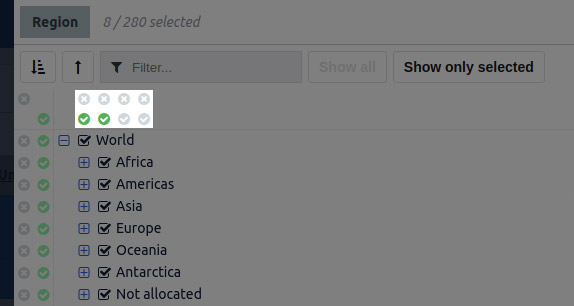
Select groups
Use the check mark or X buttons on the left-hand side of the item list area to select or unselect entire groups of items.
Buttons affect the group to their right. The affected group is highlighted when you hover over a button.
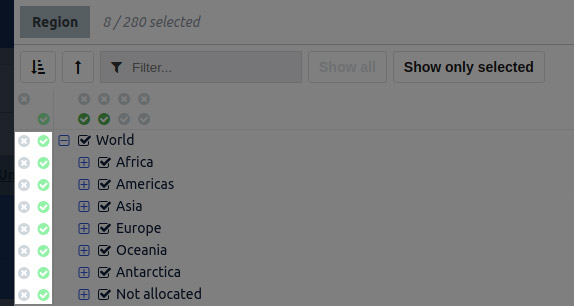
Select all / Unselect all
Use the two buttons in the top left-hand corner to select or unselect all the items at once.
All the items are highlighted when you hover over the Select all / Unselect all buttons.
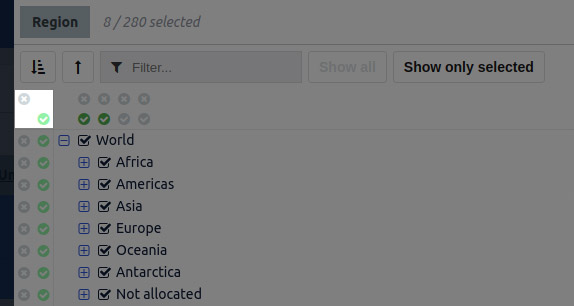
Filter for specific items
If a dimension has a lot of items, the filter box may be the best way to find the ones you want.
To find items, enter a word or phrase in the filter box and press enter. To clear the filter and show all the items again, click Show All.
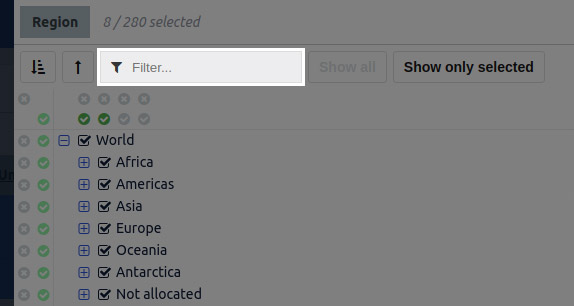
Expand item groups
Expand or collapse your view of groups of items.
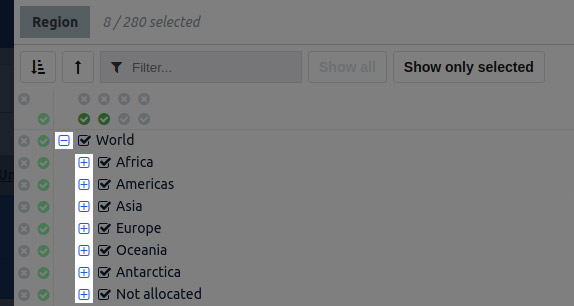
Expand all / Collapse all
Expand or collapse your view of all the items at once.
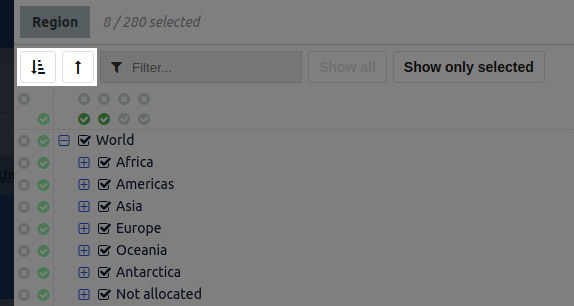
View Your Selected Data
Click on the Apply changes or Cancel buttons to return to the table view page.